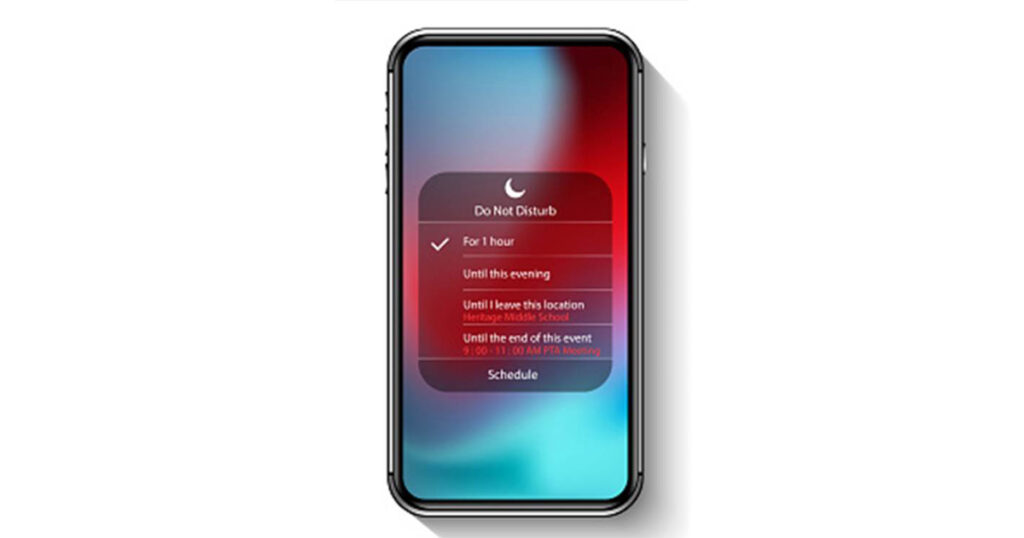Most owners of smartphones know all too well that it’s easy to let that little screen take up big chunks of their attention and time — and even, many would argue, begin to take control of their lives. These devices can pull users away from valuable face-to-face time with family members, keep them from fully concentrating on the tasks at hand or prevent them from full “in the moment” enjoyment of life and leisure activities.
In short, smartphones can become a serious distraction.
But with a few strategic practices, smartphone users can take control of their devices (and their lives), rather than the other way around. Here are five simple smartphone-related tips and tricks that can both boost one’s conscious life focus and decrease the near-constant attention time vacuum that modern devices can create while also increasing users’ focus and productivity:
- Turn off most push notifications: Sure, the vast majority of smartphone users will want to know when they’re getting a phone call or be reminded when they have an upcoming dental appointment, but for the bulk of their apps, the potential interruptions and distractions created by push notifications are simply unnecessary. (Do users really need to know right away they have a new Facebook message or that a new show is coming to Netflix?)
It’s a good idea for most users to examine their push notifications and turn off all but the vital ones, such as texting or calendar apps. For the less-important notifications, leaving on badges (the red dots with numbers in them that often appear with app icons on the home screen) should do the trick because there’s far less urgency to getting these bits of info. - Create a “Leisure” folder for social media apps: Even without the notifications mentioned above, social media apps can be tempting to open on a whim, especially when they’re right under the user’s nose.
To make them less visible, users can create a “Leisure” folder for these and other recreational-in-nature apps, then place the new folder on their second or third screen. The reduced visibility will lower the temptation to open these apps as frequently as a conscious decision to go to the “Leisure” folder to open them will be required.
- Create a “Messaging” folder for all (non-texting) messaging apps: When a message is urgent, most folks will call or text the person they’re trying to reach. So the majority of messaging apps (that aren’t the basic texting apps associated with a user’s phone number) tend to convey non-urgent messages.
To keep these apps (think Slack, WhatsApp, Facebook Messenger, email apps, etc.) from creating regular distractions, users can create a “Messaging” folder and, as with the “Leisure” folder mentioned above, place it on the second or third screen of their phone. This way, users can check these non-vital messages when they want to — and without falling victim to a regular time-eater. - Use the ‘Do Not Disturb’ feature … regularly: There are times when it’s best to avoidallphone-related distractions, such as when driving, sleeping or focusing on work. And smartphones’ “Do Not Disturb” feature is the perfect way to keep them from becoming an interruption during these times.
Of course, there are certain contacts, such as spouses, children or bosses, whom users might want to allow to break through the Do Not Disturb wall. and thankfully there’s an easy answer. Adding these contacts to a phone’s Favorites list, then setting the Do Not Disturb feature to allow calls from these Favorites, will allow these chosen contacts to get through.
Note: For the Do Not Disturb feature to be effective, it’s important to actually turn it on. For those who might want to limit incoming calls and texts to members of their Favorites list most or all of the time, the Do Not Disturb feature can be set to run on a schedule of the user’s choice. - Use a screen-time monitor: When smartphone users become conscious of how much time they’re spending on their devices each day — and especially when they see how they’re spending that time — many are motivated by this reality check to actively cut back. Fortunately, there are apps made just for this purpose.
For iPhone users, enabling the built-in Screen Time widget will allow them to track their time spent on-screen and even categorize the time spent on various activities. For Android users, apps such as Digital Wellbeing can be used for the same purposes.
Looking for more ways to harness the potential of your smart devices? Visit the FTC News & Blog archive for helpful tech tips, news about cutting-edge products and services available from FTC, features on a wide range of tech-related topics, and more.