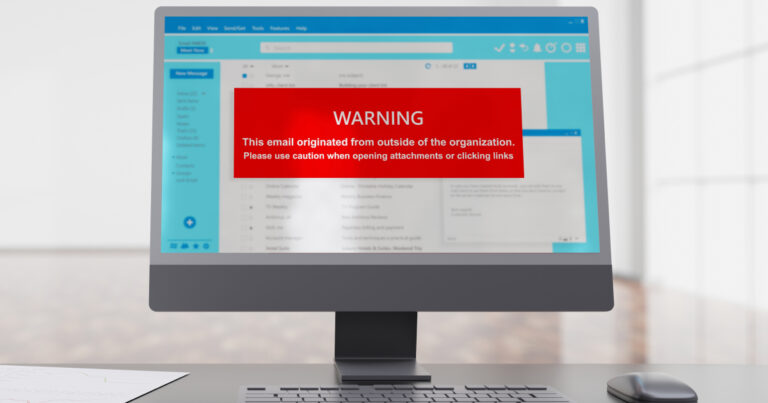Sooner or later, that new smartphone becomes an old smartphone and needs to be replaced. Individuals who decide to sell their old phones need to be sure they remove all of their personal information securely before letting a new owner take over the device — and there’s more to it than simply deleting data.
Phone owners should consider taking all of these steps before selling (or donating) a smartphone:
Back Up
Some data might already be backed up and some apps may back up automatically, but it’s a good idea to do a manual backup to be sure.
- iPhone: iPhone users should connect the phone to their computer and launch iTunes. They should then click the iPhone button in the toolbar, then click the “Back Up Now” button. Information backed up to the user’s computer in this way can be transferred to a new phone during setup.
- Android: Users should check to be sure their contacts and calendar are synced with their Google account. To make sure app data, call history, device settings, photos and text messages are backed up, they should go to Settings > System > Backup and confirm that the “Back up my data” switch is toggled to “On.” Users should also check individual applications to be sure their settings are backed up.
Deregister
Next, users need to remove the phone from their phone service accounts.
- iPhone: Users should go to Settings, then click on their name and scroll down to click “Sign Out.” Users who have an Apple Watch need to unpair it also. Phone users who are switching from an iPhone to another type of phone should also deregister iMessage to be sure they receive text messages from iPhone users on the new phone.
- Android: Users should sign out of their Google accounts, then go to Settings > Users & Accounts, then tap on the Google account and click the “Remove Account” button.
They should also sign out of all accounts. Nothing should be left open on the phone.
Wipe Data
It’s important to remember that deleting a file from a phone or computer doesn’t actually erase the data. The device, essentially, reclassifies the data as deleted and starts overwriting it with new data. However, recently deleted files can be viewed with recovery software unless the user takes additional steps.
Before wiping data, users should turn the phone off and remove the SIM card, as well as the MicroSD card if the phone has one. They should then turn the phone back on and be sure it has a full charge. It might seem counterintuitive to encrypt a phone just before selling it, but it’s a good idea, just in case any data remains in the phone.
- iPhone: All iPhones since the 3GS are encrypted. First, users should sign out of iCloud, iTunes and the App Store. For phones running iOS 10.3 or later, users should go to Settings, then click on their name and scroll down to tap “Sign Out,” enter their Apple ID and password, then tap “Turn Off.” For earlier iOS versions, they should go to Settings > iCloud > Sign Out. They should then tap “Sign Out” again, then tap “Delete from My Device,” enter their Apple ID and password, then go to Settings > iTunes & App Store > Apple ID > Sign Out. To erase data, users should go to Settings > General > Reset > Erase All Content and Settings.
- Android: Many (but not all) Android devices are encrypted, but instructions vary for different phone makers. Users should go to Settings > Security and look for encryption. If the phone is not already encrypted, they should tap “Encrypt Phone.” The encryption process could take several hours. Once the phone is encrypted, it is ready to be erased. Instructions for erasing also vary among manufacturers. For most, users should go to Settings > Backup & Reset > Factory Data Reset, then tap “Reset Phone” or “Reset Device.”
Don’t Forget Personal Safety
It’s important to remember old-fashioned personal safety if selling to an individual on Craigslist. Sellers should be sure to meet during the day in a public place. Some local police departments provide designated Craigslist transaction areas where buyers and sellers can meet safely.
Time to upgrade your smartphone? FTC offers a range of the latest smartphone models from the top manufacturers. To learn more, visit ftc-i.net or call 888-218-5050.