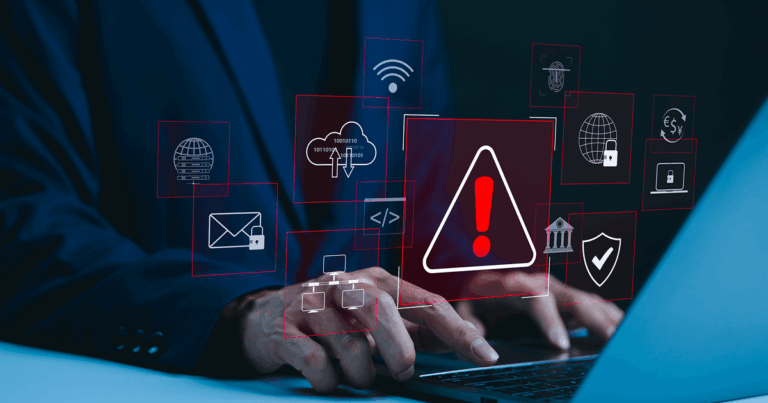Losing a device can be stressful, but taking quick action will reduce the risk of someone else accessing your accounts, contacts and personal information. Our guide demonstrates what to do after a device is lost or stolen so you can assess whether it is secure, block account access and protect sensitive data.
Step 1: Assess Your Device Security
Before sounding any alarms, confirm that your phone, laptop, or tablet has truly been lost or stolen and not just misplaced. Check your pockets, bag and nearby areas, including the lost-and-found, and try to recall if you were in a public place or using wireless services while traveling. If you do find the device, remember that your data and security could still have been compromised while it was missing.
Assess how secure your device was when it was lost by asking yourself these questions:
- Was the device locked with a passcode, password, Face ID, or fingerprint?
- Was device encryption turned on?
- What was its state when lost?
- Unlocked and logged in (highest risk)
- Locked but powered on
- Asleep/hibernating
- Completely powered off
This will help you understand the extent to which your data may have been exposed.
The first thing you should do after an unsecured device is presumed lost or stolen is to lock it remotely, if possible, using its built-in tracking application.
If a lost or stolen wireless device has location services turned on, you may be able to lock it remotely, blocking someone from getting into it:
- For an Android with Find My Device, select Secure Device to lock it and display a preset contact message.
- For an Apple device with the Find My application enabled, put your device into Lost Mode to prevent unauthorized access.
Step 2: Remove the Device’s Access to Your Accounts
Knowing how to secure accounts you accessed from your lost phone or device is essential to safeguarding personal information. Start by making a list of accounts to which the device had access: email, social media, messaging, dating apps and any account used for two-factor authentication. For financial apps, see our special instructions below.
Use a secondary device or computer and have login information handy for your accounts. A password manager can make this process easier, but it is not required. Log in to each account and remove your lost phone, tablet, or laptop from the list of authorized devices.
Even if you have remotely locked your device, you will still want to manage your accounts to remove its authorization.
Special Care for Financial Accounts
Banking, investment and budgeting accounts require extra attention when a device you use to access them is unaccounted for. Someone can potentially use your phone to access your bank accounts with insecure logins or weak passwords.
Address sensitive accounts immediately to protect yourself from fraud and prevent identity theft. If you have financial accounts linked to a stolen phone or laptop, here’s what to do:
- Change your username and password for each account.
- Remove the lost device from the list of authorized or trusted devices.
- Enable multi-factor authentication (MFA) on all financial apps and platforms to help prevent unauthorized access.
- Call your banking institution(s) to verify any activity and inform them of the situation.
Step 3: Update Passwords
While saving your credentials on a device can be convenient, when it is lost or stolen, those easy sign-ins can put your data at risk. To prevent fraudulent logins, you should update all passwords, including passwords for:
- Accounts accessible from your device via apps, platforms, or websites
- Any account with a reused password associated with an app, platform, or site accessed from a lost or stolen device
- A password manager that was used to store and organize login credentials
A password manager is a software program that can simplify securing accounts, especially after you lose a phone, tablet, or laptop. These software applications or services feature device management functions that secure passwords behind a strong master passkey to mitigate risks when electronics are compromised.
Step 4: Enable Two-Factor Authentication
If you have not already turned on two-factor authentication (2FA) for all accounts that support it, now is a good time. This adds an extra layer of protection against fraud or theft. Though the identity verification step for your sign-ins may seem inconvenient, the extra effort this layer of security requires is worthwhile when a device is lost or stolen.
Two-factor authentication is designed to keep nefarious actors out, and these programs feature recovery methods, like one-time backup codes, for authorized users.
Step 5: Consider Sensitive Data
Knowing how to secure your personal data on a lost phone can be just as essential as protecting your financial information. The files you keep on a phone or laptop hold more information than you might realize. Bad actors can use this identifying data to assume your identity and commit financial fraud and account takeovers and to carry out social engineering attacks.
Personal information stored on a phone or laptop could include:
- Contacts (phone numbers, addresses, birthdays, other information)
- Messages (sent and received SMS/MMS text messages)
- Media files (photos, videos, recorded calls)
- Location history
- Call log (history of incoming, outgoing and missed calls, plus call durations)
- Work files
Think about what is stored on the device that is missing and whether that data could harm you or others if it were leaked. If files on your phone are potentially harmful, you may choose to wipe the data remotely to disable the device and prevent anyone from using your apps or accessing your files. Erasing data remotely usually requires specific settings to be enabled. Here is how to check:
- Android: Log in and navigate to the prompts for resetting the device to factory settings.
- iPhone or Mac: Log in online and follow the prompts to erase an Apple device.
- Third-Party Programs: If the device has an add-on antivirus program or uses a mobile device management program, it may support remote data wiping.
Step 6: Inform Your Contacts
Mobile phones are excellent for keeping you in touch with loved ones, but losing one of these devices can also put personal contacts at risk. Scammers who find or steal a phone might try to impersonate the owner via text, email, or on social media. To prevent these schemes from working, let people know the device is missing and that it may be in the hands of a nefarious actor by:
- Contacting personal friends, family, or colleagues privately using a secure device or account.
- Posting a general notice on social media or your website to notify people about potentially compromised accounts.
- Setting up an auto-reply on your email to alert people to disregard any messages from your address until it is resecured.
Step 7: Monitor Account Activity
Check recent activity and settings on all connected accounts using these tips:
- Look for logins from unknown devices or locations.
- For email, check for auto-forwarding rules, changed backup email or phone numbers, or new connected devices.
- Revisit activity logs at least once a week for the next month.
Step 8: Strengthen Security Going Forward
Improving your security habits can protect you and your contacts if your phone is compromised. Here is what to do to lock down your information quickly and minimize the risks of losing a phone, tablet, or laptop:
- Never leave devices unattended in public.
- Enable full-disk encryption across all your devices, for example:
- Windows: BitLocker
- MacOS: FileVault 2
- Linux: Option offered at installation of system
- iPhone (iOS 8+): Encrypted by default with passcode
- Android (10+): Uses file-based encryption
- Use a strong device passcode or password and avoid short PINs.
- Enable Find My Phone and location tracking applications, but note that if your cloud account is compromised, an attacker could trigger a wipe or factory reset without your authorization.
Want to keep your devices protected? Upgrading to a new iPhone or Android can ensure you are running the latest tracking software to help you find a lost or stolen device. Plus, you will have the latest security features to wipe or erase data, should you need to. Shop our wireless rates and packages to find the right fit for your replacement phone or tablet.