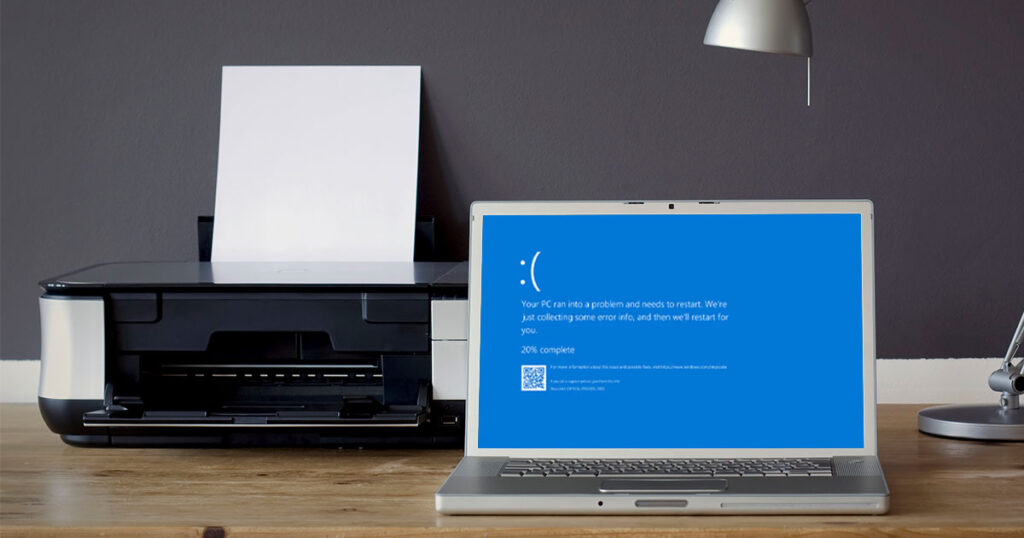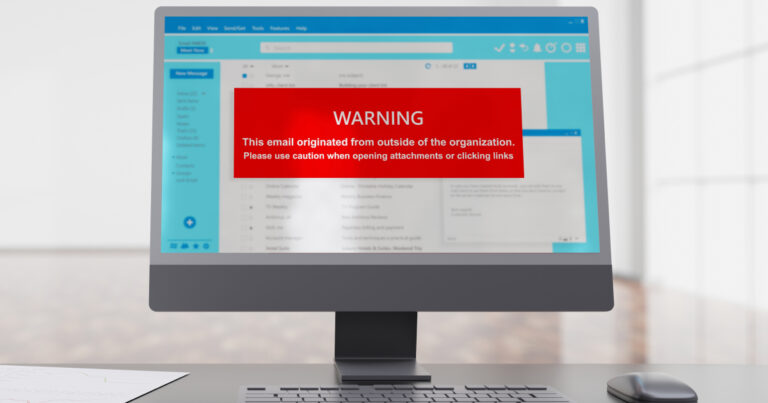FTC IT Solutions is offering a word of warning for businesses considering the latest round of updates to Microsoft Windows — be aware that some users have reported common problems after installing the updates.
First made available in March 2021, the latest Windows 10 updates have led to reports of computer crashes while printing to certain types of printers. A common symptom of the issue has been the appearance of the loathed “Blue Screen of Death” (BSOD) error, forcing a need to restart the computer being used to print. In most cases, the restart temporarily resolves the problem, that is until the user again tries to print using the affected computer.
“We started hearing our first user reports of issues with this update shortly after its release,” FTC IT Solutions Supervisor Mark Ferriell said of the problematic Windows 10 update. “To address the problem, we have been sending out uninstall instructions to users and we’ve also been looking into disabling the set of updates that causes this issue.”
A widespread problem … with a straightforward fix
The post-update crash has been reported by users of a wide variety of PC types as well as with a number of printer models. Fortunately, though, users can uninstall the updates behind the issues with relative ease.
To uninstall the problematic updates on a computer experiencing the reported issues, users can follow these steps:
- Open the Start menu, then click on the “gear” icon (found in the lower left-hand corner of the screen) to open Settings.
- In Settings, click the Update & Security tab.
- Choose the Update History or View Installed Update History
- Once on the Update History page, click on the Uninstall Updates
- On the next screen that appears, a list of recent Windows updates will be presented. The list can be sorted by installation date or users can search through the installed/active updates using the search box that appears in the upper right-hand corner of the page. Use either of these methods to find and select update KB5000802, KB5000808, KB5000809 or KB5000822
- Next, click the Uninstall button and then click “Yes” in the confirmation box to proceed with uninstalling the selected update.
- To finalize the process, the computer might need to be rebooted.
Patch also now available from Microsoft
In response to the reports of problems with the latest Windows 10 update, Microsoft has also released an out-of-band update (with build number 18363.1441) that users can download and install to address the crash issue. Microsoft recommends that affected users install the latest service stacking update (SSU) before installing the latest cumulative update (LCU) that fixes the issue, and both updates can be found at support.microsoft.com.
Users can also install the update by taking the following steps:
- Go to Settings, then choose the Update & Security tab and click Windows Update.
- In the Optional Updates Available section, users should see the option to download and install one of the following updates, titled KB5001567, KB5001649, KB5001648, KB5001634, or KB5001638
- Once the update is installed, the crashing error that appears when printing from some computers should be fixed.
Not comfortable performing this fix (and others) on your own? The tech experts at FTC IT Solutions are ready to help! Call them today at 803-905-1111 to arrange personalized assistance from an IT pro.
Anytime your business needs local, expert IT help FTC IT Solutions can provide easy-to-access professional services in a number of tech-related areas without the expense of hiring a full-time IT staff. Among the areas FTC IT Solutions specializes in are Managed IT, Cybersecurity, Hosted Services, Hardware Sales and Point-of-Sale. To learn more about all of the services available from FTC IT Solutions, visit the FTC IT Solutions website today.